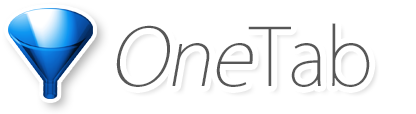English

Ελληνικά
Italiano
Suomi
العربية
Bahasa Indonesia
Kiswahili
Svenska
فارسی
Bahasa Melayu
Magyar
Türkçe
हिंदी
Dansk
Nederlands
Tiếng Việt
বাংলা
Deutsch
Norsk
Čeština
ไทย
English
Norsk bokmål
Русский
中文(繁體)
Español
Polski
Українська
日本語
Español (Latinoamérica)
Português (Brasil)
עברית
简体中文
Filipino
Português (Portugal)
اردو
한국어
Français
Română

Light theme
Dark theme
Automatic (use operating system setting)